If you are familier with installing software, and/or the NXT in general, skip this guide.
Extra notes and troubleshooting advice can be found at the end of this guide - and will be added to if problems arise.
Preliminary Actions
First things first, NXT-G 2.0 is a software package that, once installed on your computer, will allow you to program your NXT brick. NXT 2.0 is the robotics kit you probably just purchased ;-), and the NXT is the white brick that came in your kit which controls your creations.
We will install the software by following the on-screen installation popups.
To keep things simple, check that your computer has the minimum specifications required by right-clicking the "My Computer" icon on your desktop and selecting "Properties" from the drop down menu. The minimum requirements the software needs to run can be found on the front side of the NXT 2.0 box and on the back of the CD wallet your software came packaged in.
If your computer meets the minimum requirements, insert the MINDSTORMS NXT 2.0 CD that came with your NXT-2.0 kit into your computer's CD/DVD/Blu-ray drive.
For this guide I will be using a Windows XP Home Edition operating system.
Installing the Software
To begin the installation, the software should auto-run once the CD has been inserted into the drive. If it does not auto-run, open "My Computer", right-click the "LEGO MINDSTORMS NXT 2.0" drive, and select "Autorun" from the menu options.
IF a popup appears asking for a password, you may not have administrator privilages on your account. Ask the administrator to enter the password to continue the installation.
All going well, an installation window will appear asking you to select one of the following languages; German, English, French, or Danish. Select your language and the install window will disappear.

Another installation window will appear. This one will have a loading bar near the bottom 'initializing' the setup of the NXT-G 2.0 software. Then, a "Features" window will appear. In general, install both the software and the NXT device driver. Below this is the area where you can change the install directory.
Click 'next' once you have decided on your settings.
Now the License agreement appears. Change the selection to 'Yes I accept the License agreement(s)' when you are satisfied.
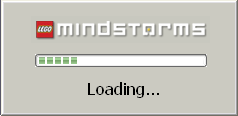
After accepting, the "Start Installation" window will appear. This window will tell you what the installer will do. If you are upgrading from NXT-G 1, you will be told it is upgrading. If you have already installed NXT-G 2.0 and forgot, it will say no actions will be taken!
When you click 'Next', the software will install onto your computer. This may take anything between under 5 minutes to 10 minutes depending on your settings and computer specs. Finally, click the 'Finish' button to complete the installation!
Now open NXT-G 2.0. A shortcut should have been placed in your "Start/Programs/LEGO MINDSTORMS NXT 2.0" folder, and on your desktop.
The loading screen will appear and...
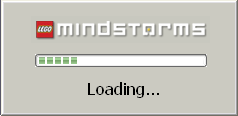
You have successfully installed NXT-G 2.0!

Notes:
Preliminary Actions:
* The software will not prevent you from installing it on a PC that does not meet the minimum specs, however your experience with the software will be effected - it will probably be VERY slow.
* The NXT-G 2.0 software is packaged as a CD
* I have also successfully installed NXT-G 2.0 on Windows Server 2003 Standard Edition and Windows 7 Evaluation Edition (Build 7000) - but LEGO will probably not offer support if your installation messes your computer up if you are using these operating systems.
* NXT-G 2.0 will upgrade over an existing NXT-G installation if you have installed it, if you would like to keep your existing NXT-G install, choose a different install folder by "Browsing" for it in the "Features" installation window.
* You may need to restart your computer once your installation is complete.
Installing the Software
* Registration is not compulsary, and all features of NXT-G 2.0 will be active upon install.
* Registration can also be completed through the NXT-G 2.0 software's 'Help' menu.
Troubleshoot
* If the 'Browse' option on the "Features" install window is grayed out, you have already installed NXT-G 2.0 on your computer














2 comments:
Thanks for giving the details installation process about Lego mindstorm.
Post a Comment