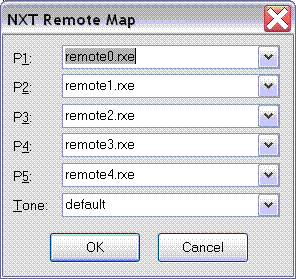NXTLog Robotic Arm Challenge

This challenge invites you to create:
* The bionic arm of tomorrow
* A robotic arm designed with many of degrees of freedom (See NXTLog link for more details on Degrees of Freedom))
* An industrial robotic arm
* A just for fun robotic arm
The robotic arm you create can be autonomous (with a progrom) or manually operated via remote control!
Competitiors have untill February 28, 2010 to submit their project, which also needs to be tagged with"roboticarm" to participate in the challenge!
I have submitted my Lunar Mineral Sorter - Static.
--> NXTLog Robotic Arm Challenge Page
The Unofficial LEGO MINDSTORMS NXT Book Repository
This book repository manged by David J. Perdue has been updated with some of the latest NXT books
--> Unofficial LEGO MINDSTORMS NXT Book Repository
--
I hope to get back into NXTing soon!
LA