Importing Images
Once you have installed and opened NXT-G 2.0 and started the Image Editor, you will find this screen on your computer:
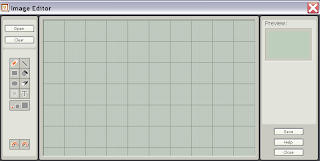
Image Size
After selecting an image, the image will be imported into the Image Editor screen and we will first have the opportunity to change the size of the image using the magnifying glass icons - called Step One in the software. You can cancel the import at anytime by clicking the "X" button located just below the Magnifying Glass icons - See the images below;
.PNG)
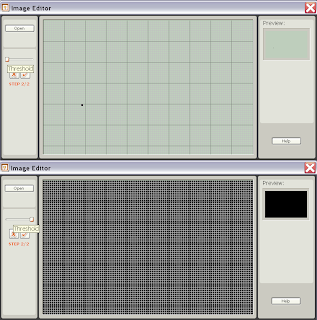.PNG)
Sliding the "Threshold bar" to the left (Top picture) will make the image as light as possible, so only the darkest features of your image will be shown, and sliding the bar to the right (bottom image) makes the image as dark as possible, only showing the lightest details of your image - or pure black. Remember, at this point your image has been converted to a black and white image, and changing the threshold level will let you decide which details of you image will be shown and which details will be removed from the image. Play around until you find the suitable threshold for your image - usually this is around the middle of the "Treshold Bar", which coincidentally is the default setting for imported images in NXT-G 2.0. Here is my imported image;
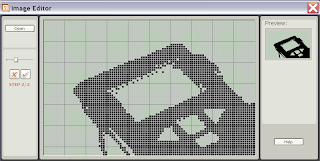.PNG)
Clicking the "Tick" box will complete the process, and allow you to edit your imported image using the standard tools.
.PNG)
And thats it!
Note: Image I used is from The LEGO Group:
http://shop.lego.com/Product/?p=10287
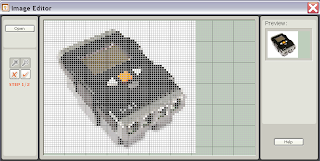







No comments:
Post a Comment